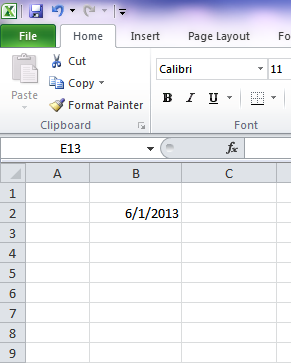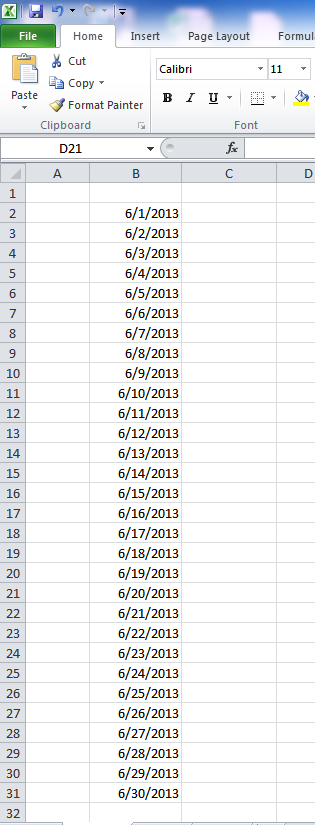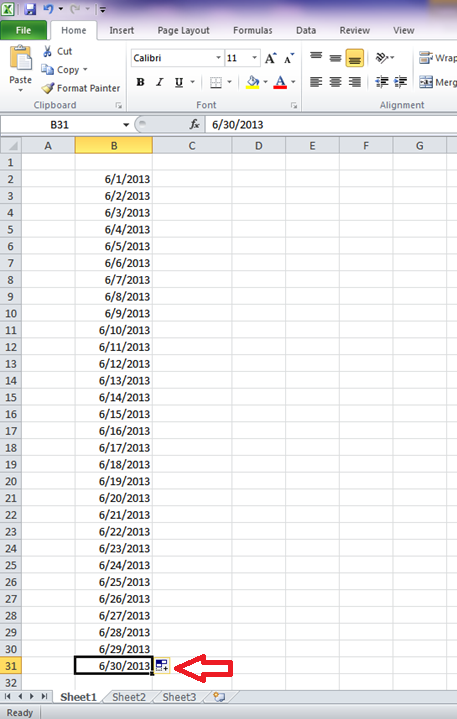Convenient Excel Tools : Auto Fill Options
The Auto Fill Options feature is yet another life-changing tool for those who haven’t seen it before. I work in the excel program on a daily basis, and this feature is a huge time saver for me. Here are a few examples of how this function works:
Example 1: I currently have a date written in a cell.
I want to drag that date down multiple rows to reflect the whole month of June. To do this, I perform the following steps:
1.) Click on the cell that you want to expand. This will highlight the box with a black square. Hover over the lower right corner and drag the cell down to your desired row.
2.) Once you’ve done that, the dates should appear in sequential order.
Example 2: Let’s say, I decide that I no longer want those cells to reflect the dates for the whole month. Let’s pretend that I want those cells to reflect same date on multiple rows (6/1/2013). Here’s an easy way to change those cells without having to re-type the dates:
1.) There will be a little box that appears on the lower right hand corner of the row of cells that you just dragged down. It’s called the Auto-Fill Options box.
2.) Click the box. You have the option to do the following:
– Copy Cells
– Fill series
– Fill formatting only
– Fill without formatting
– Fills days
– Fill weekdays
– Fill months
– Fill years
Pretty neat, right? It’s a definite time-saver when you’re working in spreadsheets.